No e-commerce seller can avoid VAT, including Amazon sellers. In Amazon Seller Central, you can download transaction reports, which contain all the information you need for your VAT returns. But where exactly can you find a transaction report in Seller Central? And more importantly: how does the report work and what information do you need from it? We’ll tell you in this article.
Where can I find the Transaction Reports in Amazon Seller Central?
First, we’ll look for the transaction report. For this, you need to have access to Amazon Seller Central. Follow these steps to generate transaction reports:
- Log into Amazon Seller Central.
- Now go to ‘Reports’ → ‘Fulfilment by Amazon’.
- Scroll down to ‘Tax’ in the menu on the left and select ‘Amazon VAT Transactions Report’
- Next, you can choose the period over which you want to download the transaction report. You can choose entire months, but also a quarter. You have to select a quarter with ‘exact dates’. You can’t download more than 3 months!
- Click on ‘Request .csv Download‘ (because you can’t do much with a .txt file!).
- When the report has finished downloading, it appears in the overview below.
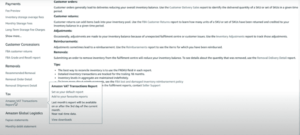
How do you make the transaction report readable?
Open the file in Excel. You now see a huge jumble of data. Don’t worry, that’s normal! We’ll go through a few steps to make it workable.
- First save your file again as an Excel file (not a .csv), and immediately give the file a good name.
- Then select the entire A-column and go to ‘Data’ → ‘Text to Columns’.
- In the pop-up window, choose ‘delimited’.
- Click ‘next’, and make sure ‘Tab’ and ‘Comma’ are checked.
- Click ‘next’ again and choose ‘advanced’.
- Put a point as decimal sign and a comma as separator for thousands. The whole file is made in American English format: this is necessary to convert it to the usual Dutch version. Make sure to look up the conventions for your country!
- Then press ‘finish’. If all went well, your data should look a lot more readable.
What’s in the Amazon transaction reports?
Great, your Excel file is finally readable. But what do you actually want to extract from it? We’ll explain that now.
If you select the entire document and click on ‘filters’, you can filter the document. For example, by marketplace. This is important to navigate your document somewhat normally.
By filtering, you can see in which marketplace the transaction took place. You can also see how your product was sold: via MFN (Merchant Fulfillment Network) or AFN (Amazon Fulfillment Network = FBA). In addition, you can see the type of transaction: a sale, refund, or an inbound. Inbounds are products you ship to a fulfillment center. The type FC_Transfer is important for sellers using Amazon FBA. If you turn on this filter, you can see which products have been moved between fulfillment centers.
- Example: If you have stock in France and Italy via FBA and Amazon sees that sales are going fast in France, Amazon may decide to send some more stock to France from Italy. This is such a transfer. In the transaction report, you will then see that stock is going from Italy to France.
Then scroll all the way to the right in the Excel file. Here are a lot of customer data (even address data, so be careful with this in terms of privacy). Here you can also find from which country the product was shipped, and in which country the product was delivered.
Now you know what all can be found in the transaction reports!
This information from Amazon Seller Central is needed for insight into your VAT
If you filter the document so that you only see the sales and refunds, you have a complete overview of where your orders went. So without the relocations to and between fulfillment centers. You can therefore see from which country the products were shipped and the countries where they are being delivered. Some deliveries also include a VAT number of a customer. You need these VAT numbers for your ICP declaration in the Netherlands. You can filter the entire column so that you only see the orders with a VAT number.
Then we have the Taxable Jurisdiction column. This is the country in which VAT must be charged according to Amazon. Since the new VAT legislation, the VAT of the receiving country must be charged. So if goods are shipped from the Netherlands to France, French VAT must be charged. In column CQ, you find Tax Collection Responsibility, i.e., who is responsible for collecting the VAT? Finally, in column AE, you can see exactly what VAT rate has been charged per customer. In the column next to it, you can see how much VAT is to be paid. You are going to need these two columns a lot.
Good luck with deciphering the transaction report!
Need help, or is Excel not your thing?
No worries, we’re here for you. Schedule a free and non-binding consultation: then we can see together how we can best support you VAT-wise.
